In this article I write about my experiences with different configurations when playing the Sylphyo – an electronic wind controller built by Aodyo. The Sylphyo is not really a standalone instrument, but it is more than a mere Midi controller, as it has more than two dozens of internal instruments. The most interesting feature compared to other wind controllers like EWI is, that the Sylphyo is not only controlled by breath but also by movements like rolling or elevation.
If you want to play the Sylphyo without cables than you need an extra gadget called Sylphyo Link.
If you don’t mind to play with a cable attached to your instrument, you might be tempted to save your money and plug the Sylphyo directly to your computer or Mac. However in the long run, this alternative will probably cost you more: When you plug your Sylphyo directly via USB, you constantly charge and discharge your internal battery. Most likely this reduces the lifetime of your battery considerably. As you cannot change the battery by yourself, only your dealer or Aodyo can do this, you will earlier spend money changing the battery. Aodyo assures me that this is not the case, but I’m not really convinced.
Content
- Sylphyo with headphones
- Sylphyo with an amplifier
- Sylphyo with PC/Mac, Sylphyo Link and Sylphyo Bench
- Sylphyo with PC via Audio Out
- Sylphyo with a PC or Mac via USB without Sylphyo Link
- Sylphyo, Sylphyo Link, Macbook and Software
- Sylphyo, Sylphyo Link, Windows Notebook and Software
- Sylphyo, Android Tablet and Android Apps
Sylphyo with headphones
This is the minimal configuration, with which you can play a Sylphyo.

What you need
- a Sylphyo
- headphones with a cable and 3.5mm plug
Advantages
- You don’t need additional hardware except headphones
- You can practice without disturbing your neighbours
- You hear really what you play (when beginning with an instrument this might be frustrating)
- Control by breath and movements works out of the box, without configuration
Disadvantages
- You cannot play for an audience
- You are limited to the 28 internal instruments
Tips
- I had to reduce the volume to 20% or below in the sound settings of the Sylphyo, else I would have endangered my hearing
- The Sylphyo has no bluetooth, you need headphones with jacks!
Sylphyo with an amplifier
What you need
- a Sylphyo
- an amplifier (in my case it was an old Marshall MG10CD which we bought second hand)
- a cable to connect the amplifier with the Sylphyo. The plug on the Sylphyo side has to be 3.5mm.
Advantages
- You can play for an audience
- You don’t need a computer
- You don’t have to fiddle around with configurations
Disadvantages
- As with headphones you are limited to the 28 internal instruments
- If you don’t have an amplifier you have to spend extra money
Tips
- Depending on the jack in your amplifyer you might need also an adapter. I needed one to bridge from 3.5mm (Sylphyo) to 6.35mm (Marshall)
Sylphyo with PC/Mac, Sylphyo Link and Sylphyo Bench
With the latest version of the Sylphyo Bench you should be able to play the five internal sounds of the Bench.
What you need
- a Sylphyo
- PC or Mac
- a Sylphyo Link
- Sylphyo Bench of Aodyo installed on your PC or Mac
Advantages
- You can play the Sylphyo without headphones
- You can use all the movements out of the box, no need to configure Midi channels and the like.
- Latency is excellent
Disadvantages
- You are limited to the five instruments of the Sylphyo Bench. They are not really to my liking.
- According to Aodyo the Sylphyo Bench will probably not be upgraded anymore.
Tips
- Take care that you really have the latest version of the Sylphyo Bench.
Sylphyo with PC via Audio Out
Some days ago I asked myself whether you can use a PC as an amplifier. Yes, you can, and no, the resulting sound is not really ample. The trick is to connect the headphone jack of the Sylphyo directly to the microphone jack of your PC.
What you need
- a Sylphyo
- PC (probably this works also with a Mac provided it has a microphone jack, but I didn’t try it out)
- a cable to connect the headphone jack of the Sylphyo with the microphone jack on your PC (in my case 3.5mm plugs on both sides)
Advantages
- You can play the internal sounds of the Sylphyo without headphones
- You don’t need an amplifier or a Sylphyo Link
Disadvantages
- As with headphones or the amplifier you are limited to the 28 internal instruments
- The sound quality and the dynamics I got was rather poor. But my notebook is optimized for software development: good performance and large screen, but mediocre sound card. With a notebook or a desktop for music production or for gaming it might be completely different.
Tips
- I had to put the sound settings of the Sylphyo and of my PC to the maximum in order to hear a decent tone. Don’t forget to set it back afterwards!
- Here is a screenshot how I had to configure the audio manager in Windows 10 for this option
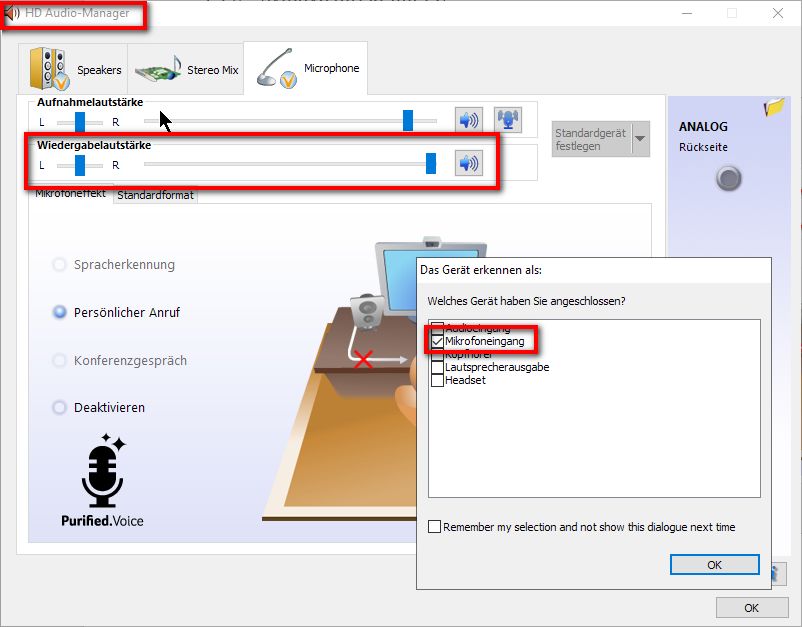
Sylphyo with a PC or Mac via USB without Sylphyo Link
As I said in the beginning, you can use the Sylphyo as Midi controller with a PC or Mac or other electronic gadgets like Android tablet or IPhones. Both, Windows PCs or Macs you can use with or without Sylphyo Link. Most of the PC or Mac configurations I describe below can therefore also be used without Sylphyo Link.
These are the two differences to the configurations below:
- The Sylphyo is connected directly via USB cable
- When configuring the Midi settings in your Software, you choose Sylphyo instead of Sylphyo Link.
What you need
- a Sylphyo
- the USB cable delivered with the Sylphyo (mini USB port on the Sylphyo side, probably USB2 or USB3 on your PC or Mac)
- a PC or Mac (to be mobile a notebook is recommended)
- software as in the configurations below
Advantages
- You don’t spend money for the Sylphyo Link
Disadvantages
- You might ruin the internal rechargeable battery of the Sylphyo. Aodyo assured me, that this is not the case, but I’m not 100% convinced.
Tips
- Because of the battery life issue I don’t recommend this option.
Sylphyo, Sylphyo Link, Macbook and Software
Apart from the headphone version this is my favorite configuration, although I normally belong to the camp of the Apple sceptics.
What you need
- a Sylphyo
- a Sylphyo Link
- the USB cable delivered with the Sylphyo or Sylphyo Link (mini USB port on the Sylphyo side, probably USB2 or USB3 on your PC or Mac)
- a Mac
- a software like Mainstage3, GarageBand or Sforzando (the latter two are free, for Mainstage3 I paid only 29 SFr.)
Advantages
- It works out of the box, no battle with ASIO drivers or other configuration traps
- The latency is reasonable
Disadvantages
- If you don’t have already a Mac, it’s an expensive option
- Macs tend to be very frugal with connectors. My Macbook has only two USB connectors: One is for the external harddisk with all the Soundfonts and samples, the other one is for the Sylphyo Link. As a consequence I have no USB left for a two button mouse!
Tips
- As a software I prefer Mainstage3 to GarageBand or Sforzando. If only playing, a sequencer like GarageBand is an overkill. Additionally Mainstage3 has more instruments than GarageBand or Sforzando and can easily be extended with even more instruments. But the most important is, that I have more possibilies to configure the Midi Channels to my liking. As I found this by no means trivial I write another article about it which I will publish soon.
Sylphyo, Sylphyo Link, Windows Notebook and Software
Although I work as a software programmer on Microsoft windows, I was not able to configure my notebook in a way that it really worked. It seems that the normal sound driver you have in Windows is not fast enough. An ASIO driver is recommended, but the ASIO driver is exclusive for one software at a time, which means when playing the Sylphyo no other software can use audio. Forget about play alongs on YouTube or following Aodyo video tutorials.
I tried to tackle the sound driver problem with a software called Voicemeeter Bananas. This worked a moment, but the latency was not really to my liking. But then it stopped working at all, probably because I installed some tool that brought its own ASIO driver.
What you need
- a Sylphyo
- a Sylphyo Link
- the USB cable delivered with the Sylphyo or Sylphyo Link (mini USB port on the Sylphyo side, probably USB2 or USB3 on your PC or Mac)
- a Windows PC or notebook
- ASIO driver, optionally with Voicemeeter Bananas (a software mixer)
- a software like Sforzando
Advantages
- None, it never worked as it should
Disadvantages
- Latency is to high
- The configuration of sound drivers is a mess
Tips
- Buy a (used) Mac
Sylphyo, Android Tablet and Android Apps
Some months ago I played around with Sylphyo and G-Stomper Studio, an Android music production tool. It worked, but I found it complicated and the resulting sound was not really convincing. Today, I tried to reconstruct my configuration, but I succeeded only partly: I could play notes, but the note off event was not triggered by breath. Therefore I looked around for another Android App and I found FluidSynth MIDI Synthesizer, which works nicely.
This solution probably works also on an Android smartphone, but I didn’t try it out.
What you need
- a Sylphyo
- an Android tablet configured for Midi (see Tips below)
- the USB cable delivered with the Sylphyo (mini USB port to USB2)
- an USB adapter (OTG cable) bridging USB mini to the USB port on your tablet (in my case it was USB C plug and USB A jack)
- an Android app that supports Midi input from an external instrument, for example FluidSynth MIDI Synthesizer
- an sf2 file (soundfont)
Advantages
- Latency is better than on PC but not as good as on the Mac
- The most simple and mobile version to play the sylphyo without headphones
Disadvantages
- Only a minority of my soundfonts worked (most of them with only instrument in it) and I was not able to change to another instrument within a multi-instrument-sf2-file. Therefore changing an instrument is complicated, as you have to load another sf2 file from your file system and afterwards select the sylphyo once again.
- It seems that only the channels for breath control work, all the cool things you can do with movements are not supported by the app.
Tips
- Before you can start you have to configure Android for Midi input. On my Galaxy Tab S6 with Android 9 it is done in three steps. First activate developer mode in the Android settings – About tablet – search the label “Build Number” and tap the number 7 times. You will get a message like “You are now a developer”. In the second step you go to the “Developer Options” and activate USB debugging in the group Debugging. The third step in the Android settings is Developer Options – Networking – Select USB Configuration – MIDI.
